Monitoring your domain health is critical for maintaining high email deliverability rates and avoiding spam filters. Your domain reputation affects whether your emails end up in recipients' inboxes, spam folders, or get blocked entirely. As such, keeping tabs on your domain health lets you quickly address potential delivery issues and maintain optimal email performance.
What Is Google Postmaster Tools?
Google Postmaster Tools provides valuable insight into your domain reputation and overall email performance within Gmail. It offers granular information about various aspects affecting your domain's reputation, enabling you to make informed decisions to improve your email strategy. Armed with data provided by Google Postmaster Tools, you can ensure higher deliverability rates, increase user engagement, and avoid common pitfalls associated with poor domain reputations.
Why Use Google Postmaster Tool for Checking Domain Reputation?
A. Free Tool by Google
Google Postmaster Tools is a completely free service offered by Google to email senders who want to monitor their domain reputation and enhance their email strategies. Using this tool enables you to analyze essential factors influencing your domain's performance within Gmail, helping you build a strong relationship with subscribers and avoid spam filters.
B. Categorizing Domain Reputation (Good, Medium, Low, Bad)
Google Postmaster assigns a reputation score to your domain after evaluating several criteria, placing them into one of four categories:
- Good: Indicates a healthy domain reputation, typically resulting in most emails being delivered straight to the recipient's inbox.
- Medium: Reflects minor concerns regarding your domain reputation; however, most emails still reach the primary tab.
- Low: Warning sign indicating poor domain reputation due to frequent spam complaints or unengaging content. Some emails might land in the spam folder.
- Bad: Serious red flag suggesting severe damage to your domain reputation, often leading to blocklists and bulk-folder placements. Immediate corrective actions must be taken.
C. Comprehensive Data Insights (SPF/DKIM/DMARC, Spam Complaints, IP Reputation)
Google Postmaster grants you access to numerous data sets related to your domain reputation, allowing you to dive deep into individual components impacting your email deliverability. These datasets include:
- SPF/DKIM/DMARC: Check if your outgoing email servers are correctly configured according to industry standards and best practices. Ensure proper authentication protocols are implemented to prevent spoofing and phishing attempts.
- Spam Complaints: Measure and evaluate the number of spam complaints generated against your domain. Lower complaint rates result in improved domain reputation.
- IP Reputation: Evaluate the reputation scores assigned to your email server IP addresses, determining whether they positively contribute to or negatively affect your domain reputation.
Setting Up Google Postmaster
More detailed step-by-step guide with screenshots of pages is in this article.
How to Identify Email Spam Rate with Google Postmaster in the Next 60 Seconds?
Adding and Verifying Authentication Domains
1. Setting up DKIM for the Domain
To configure DKIM signing for your domain, follow these steps:
- a. Generate a unique public/private key pair via your preferred method.
- b. Upload the private key securely to your email server.
- c. Insert the corresponding public key into your domain's DNS records as aTXT entry.
- d. Begin signing your outbound emails with the DKIM signature header.
2. Accessing postmaster.google.com
Visit <https://postmaster.google.com/> and log in with your Google account credentials. If necessary, request access from your administrator or supervisor.
Creating TXT Record in DNS
1. Guidance on TXT Record Creation with Web Host
Consult your web hosting provider's knowledge base or customer support for guidance on adding TXT entries to your domain's DNS settings. Typically, you'll require the following details.
- Name/Host: Enter the specific prefix (often "default" or "_domainkey") followed by a dot (".").
- Value/Text: Paste the entire text string containing your DKIM public key, along with additional metadata enclosed in quotes.
- Time To Live (TTL): Set to the lowest possible value recommended by your web host.
Verification Process in Google Postmaster
After setting up your authentication domains, submit them to Google Postmaster for verification. Once approved, you'll gain access to relevant reputation data concerning your newly added domains. Note that there might be delays in displaying historical data, depending on the size of your email volumes.
Initiation of Data Population (Note on Retroactive Data)
Once your domains are verified, allow ample time for sufficient data collection. Please note that no retroactive data is accessible, meaning only statistics gathered after successful registration appear within the platform. Thus, prompt setup ensures timely analysis of vital email campaign metrics.
Addressing Poor Domain Reputation
A. Causes of Unfavorable Reputation
Gmail Contacts Marking Emails as Spam
Encourage recipients to move your emails from their spam folders back to their inboxes. Educate them about Gmail's built-in features for managing unwanted emails while highlighting your opt-out procedures.
Lack of Positive Engagement
Prompt recipients to engage with your content by clicking links, replying to messages, forwarding them to friends, or otherwise interacting with your brand. Increased activity signals trustworthiness and relevance, boosting your domain reputation over time.
B. Solutions and Best Practices
Regular Cleaning of Email Lists
Remove bounced, invalid, or nonresponsive email addresses from your list regularly. Keeping your contact database tidy helps maintain high open and click-through rates while reducing spam complaints.
Implementation of Engagement Management Tools
Leverage automated solutions designed to manage user interactions, segment audiences, and tailor messaging. Personalized content tends to generate increased engagement compared to generic broadcasts.
Engagement Tagging Automations for Tracking
Deploy tags to measure recipient interaction levels accurately. Use machine learning algorithms to predict future behavior patterns, adapting your communication style accordingly.
Sharing Google Postmaster Data
Importance in Troubleshooting Deliverability Issues
Accessible data empowers internal teams to collaborate effectively and resolve potential deliverability problems swiftly. Transparent analytics foster cross-functional collaboration among departments responsible for crafting, distributing, and analyzing email campaigns.
Step-By-Step Guide to Sharing Postmaster Reports
1. Accessing Postmaster Tools Account
Log in at <https://postmaster.google.com/> using authorized credentials.
2. Adding Users and Providing Access: Click the gear icon near the screen's upper right corner, select "Settings," and proceed to the "Users & Permissions" section. From here, invite desired individuals via their respective email addresses, defining custom roles if needed.
3. Notification to Support Teams
Alert relevant stakeholders once permission changes occur, encouraging active participation in ongoing efforts to elevate domain reputation and promote effective communication strategies.
Setting One-Click 'Unsubscribe' link as Gmail Policies
Any business can easily generate and incorporate a one-click 'Unsubscribe' button as stated by Google Gmail in under 5 minutes through SuprSend's preference management center to stay relevant as per the new email policies being enacted from 1st February 2024. Signup now to get the one-click 'Unsubscribe' buttom on your emails.

We offer a self-hosted preference management center that is compatible with all major email providers, including Google and Yahoo. For additional information on preferences and the Unsubscribe feature, explore further here. - The Ultimate Guide to Perfecting Notification Preferences: Putting your users in Control
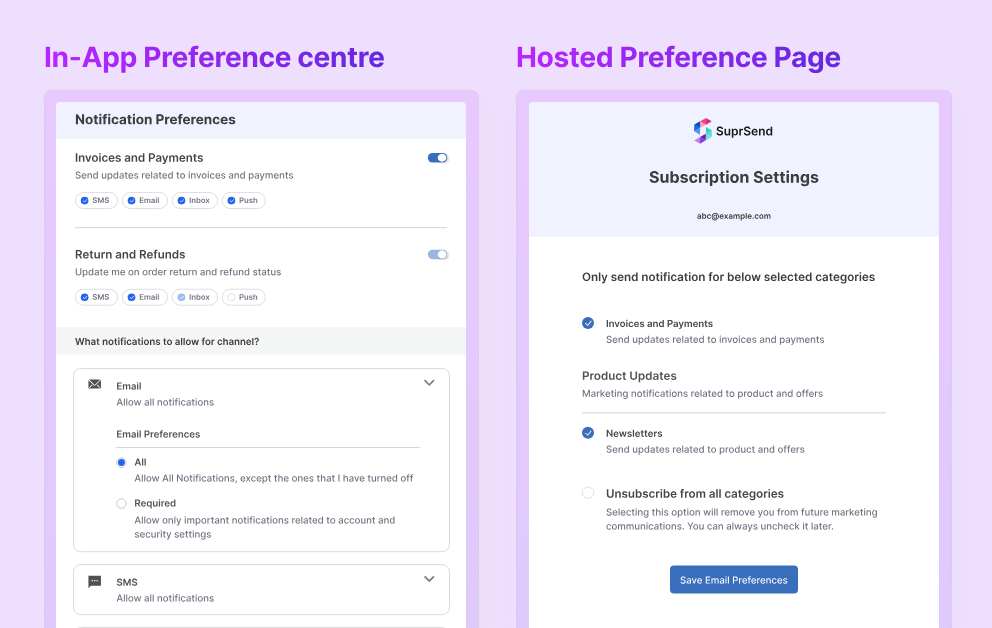
Google Postmaster FAQs
1. Are comparable resources offered by providers like Microsoft or Yahoo?
While certain alternatives like Microsoft's SNDS exist, their functionality primarily caters to network owners. Alternatives tend to vary in reliability, rendering Google Postmaster Tools a frontrunner in dependability.
2. How frequently does Google Postmaster Tools refresh data?
Boasting impressive responsiveness, Google Postmaster Tools updates rapidly, reflecting improvements made to lists or sending behaviors within just one day. Errors carrying negative impacts materialize equally fast, underscoring the importance of continuous observation.
3. Can I use Google Postmaster Tools for multiple domains, and is the setup process the same?
Yes, Google Postmaster Tools can be used for multiple domains. The setup process is similar for each domain; you need to add and verify each authentication domain separately. Follow the same steps for DKIM setup and TXT record creation for each domain, ensuring accurate domain-specific verification in the tool. This allows you to monitor the health and reputation of multiple domains efficiently.
4. Does Google Postmaster Tools avail an API?
Yes, explore the dedicated documentation detailing Google Postmaster Tools' programmatic possibilities.
5. Seeking further education on Google Postmaster Tools?
Discover more about Google Postmaster Tools on their official website.
Conclusion
Mastering email deliverability hinges on comprehension of potent instruments like Google Postmaster Tools. Through attentive deployment and regular monitoring, businesses unlock actionable insights driving superior email performance, strengthened customer connections, and fortified sender reputations. Harness the power of Google Postmaster Tools and propel your organization toward exceptional digital communication outcomes.







