Important Notice - New Email Policies That Might Break Your Product Communication from 1st February 2024 - From Gmail
Emails being marked as spam can have a devastating impact on a business's engagement and revenue. It's a problem that needs to be addressed as soon as possible. When emails are marked as spam, it leads to a domino effect, with the IP reputation being lowered, negatively impacting email deliverability. As a result, most emails will get filtered out by the receiver's ISP, and won't even make it to the inbox. More detailed article ion this topic is Using Google Postmaster Tool - What is It and How to Measure Domain Reputation using Google Postmaster?
While there are various ways to lessen spam rates, it can be challenging to determine which approach works best for a particular domain. However, with Google Postmaster you can get accurate data on your domain’s spam rate, and then take proactive measures to reduce it. Check out this short article for the step-by-step process of identifying your email spam rate score.
Setting Up Google Postmaster On Your Primary Domain
Let’s start with getting Google Postmaster set up for your domain, to start identifying your domain email spam rates.
Step 1: Head to postmaster.google.com
You’ll find this screen on the page, which contains all the domains that you were trying to register on Google Postmaster. In case you went there for the first time, it would be empty.

Step 2: Click on the ‘+’ symbol at the bottom right corner.
You’ll be prompted to enter your domain for authentication. Input the complete domain, then click ‘Next’.

Step 3: Add TXT record to your domain DNS Registrar
Follow the instructions given on the next screen to verify your domain ownership. You’ll need to add the TXT to the DNS configuration for your domain. (In this example case, it was GoDaddy). Once done, click on ‘Verify’.

Step 4: Verification Successful
Once the TXT record is verified, you’ll get a ‘Verification Successful’ message. Click on the verified and listed domain, to go to the dashboard.

Checking Your Email Spam Rates on Google Postmaster
On the dashboard, you’ll find the Spam score with the graph, similar to this:

You can check the data in the graph, and also at the bottom titled ‘User-reported spam rate’. For this example, the www.suprsend.com domain has a spam rate of 0.0%.
What is the ‘user-reported spam rate’ report on the dashboard?
This dashboard displays the number of emails that were reported as spam by users compared to the number of emails that successfully landed in the inbox. It's important to note that only emails authenticated by DKIM (DomainKeys Identified Mail) are considered for calculating the spam rate.
SuprSend’s Recommendation on Domain Spam Rate
Integrating on top of all email providers, we monitor various email vendors and their success rates closely. SuprSend recommends maintaining your email spam rates below 0.09-0.1% on Google Postmaster to have a good domain reputation and avoid emails being marked as spam. The lower, the better!
Setting One-Click 'Unsubscribe' link as Gmail Policies
Any business can easily generate and incorporate a one-click 'Unsubscribe' button as stated by Google Gmail in under 5 minutes through SuprSend's preference management center to stay relevant as per the new email policies being enacted from 1st February 2024. Signup now to get the one-click 'Unsubscribe' buttom on your emails.

We offer a self-hosted preference management center that is compatible with all major email providers, including Google and Yahoo. For additional information on preferences and the Unsubscribe feature, explore further here. - The Ultimate Guide to Perfecting Notification Preferences: Putting your users in Control
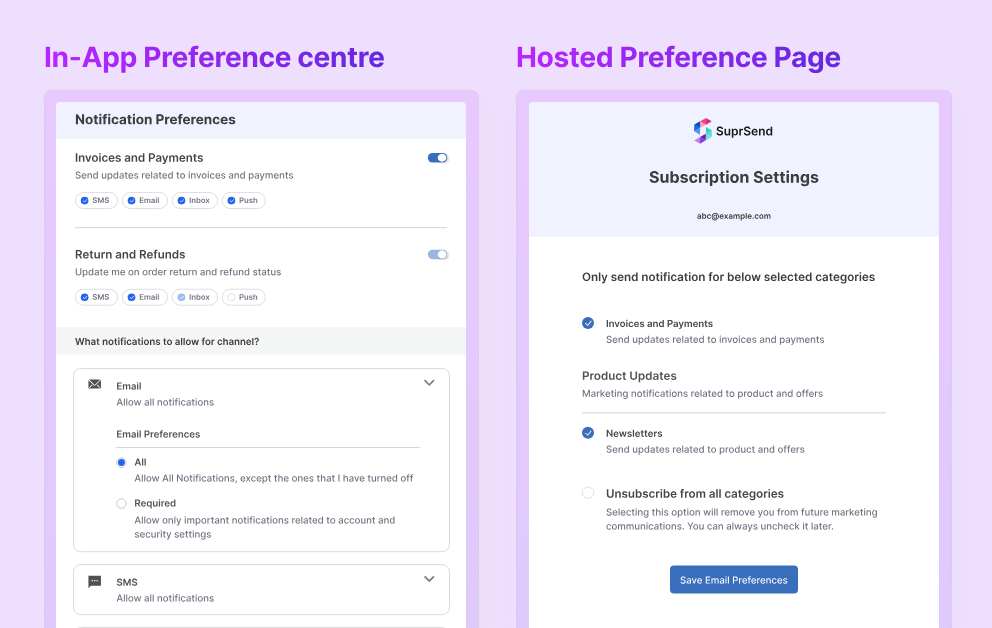
Common Errors on Google Postmaster Tool
While checking your email spam rate on Google Postmaster, you may come across a common error, which shows below.
Error 1: ‘No data to display at present. Please come back later.’
It can happen because your domain is new, or because there has not been enough email activity on your domain for Google to generate a spam rate report.
If you are constantly doing some email activities from your domain, then increase the ‘Timeline’ on the top right corner from ‘7 Days’ to ‘120 Days’.
Error 2: ‘Data shown with missing records. Some data may be unavailable.’
It means that some information may not be available or may be inaccurate at present. It's important to keep this in mind when analyzing your domain's spam rate and to take any missing data into account when making decisions about your email strategy.
Reducing Email Spam Rates With SuprSend
After identifying your domain's spam rate, it's important to take steps to reduce it. We've put together some proven strategies to help you do just that. Check out this concise article for actionable tips on how to lower your email spam rate.: 5 Actionable Tips To Reduce Email Spam Rates In 1 Week (Without Changing Domains)
Spam is Not The Only Issue
Spam affects your email deliverability to a larger extent but it's not the only issue. We have outlined 9 major factors with their solutions that affects email deliverability. Check it out here - The Ultimate Guide to Improving Email Deliverability for Product Teams in 2024
Those 9 factors are:
- Email authentication
- Email throttling
- Spam filter evasion
- Blacklists
- ++ and more are given in that article. Go through that once.







